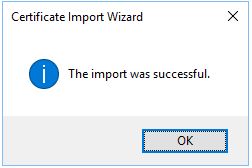1.ทำการ Download certificate มาที่เครื่องคอมพิวเตอร์
2. Double Click certificate ที่ download มา จากนั้นกด Open
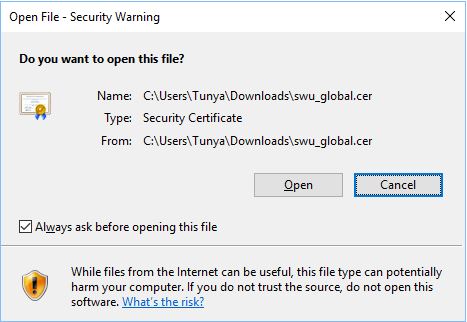
3. กด Install Certificate…
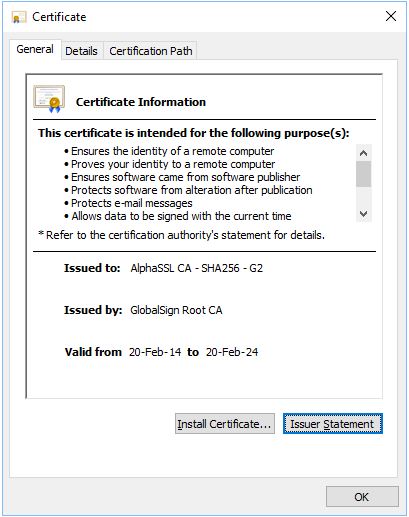
4. เลือก Local Machine แล้วกดปุ่ม Next
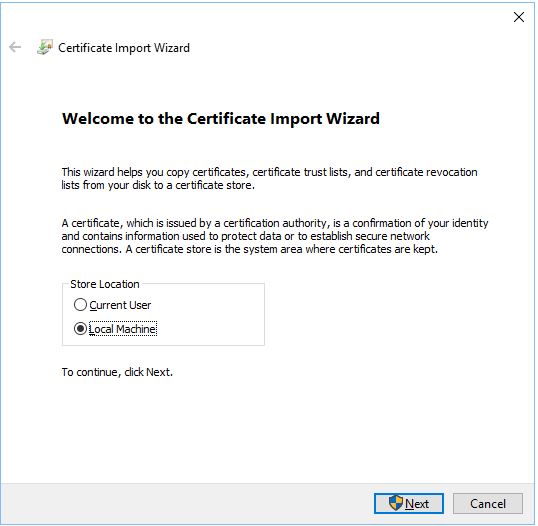
5.เลือก Place all certificates in the following store จากนั้นกดปุ่ม Browse…
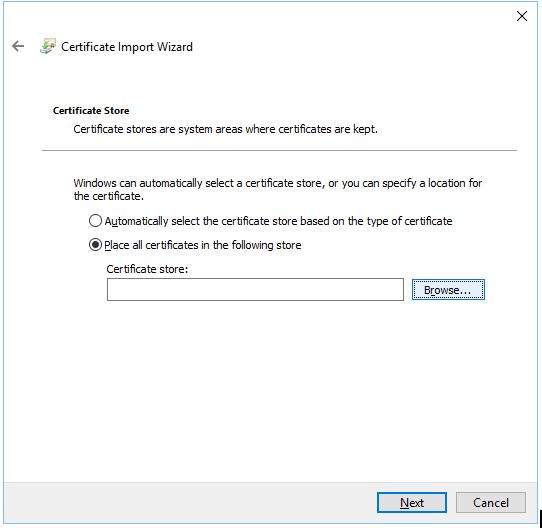
6. เลือก Intermediate Certification Authorities .
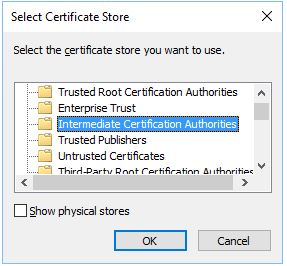
7. กดปุ่ม Next
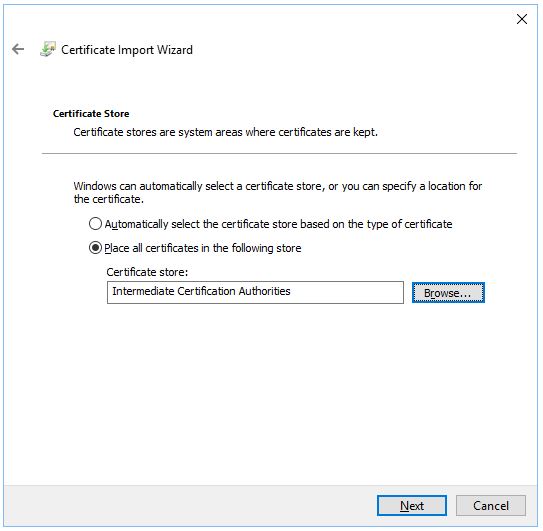
8. เมื่อปรากฎหน้าต่างดังภาพให้ทำการกดปุ่ม Finish
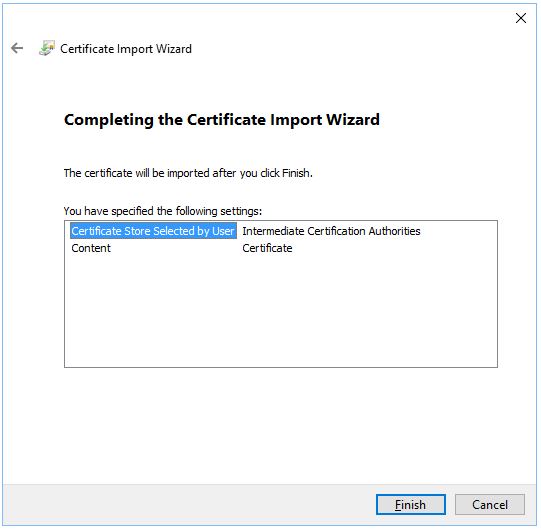
9. เมื่อติดตั้งสำเร็จจะปรากฎข้อความ The import was successful. ให้กดปุ่ม OK