วิธีการ Import/Export Table โดยใช้ Tool ใน PL/SQL Developer ที่เชื่อมต่อกับฐานข้อมูล Oracle เพื่อเป็น file backup ไว้ในเครื่องของตนเอง
Export Tables
- ไปที่ Tool –>> Export Tables
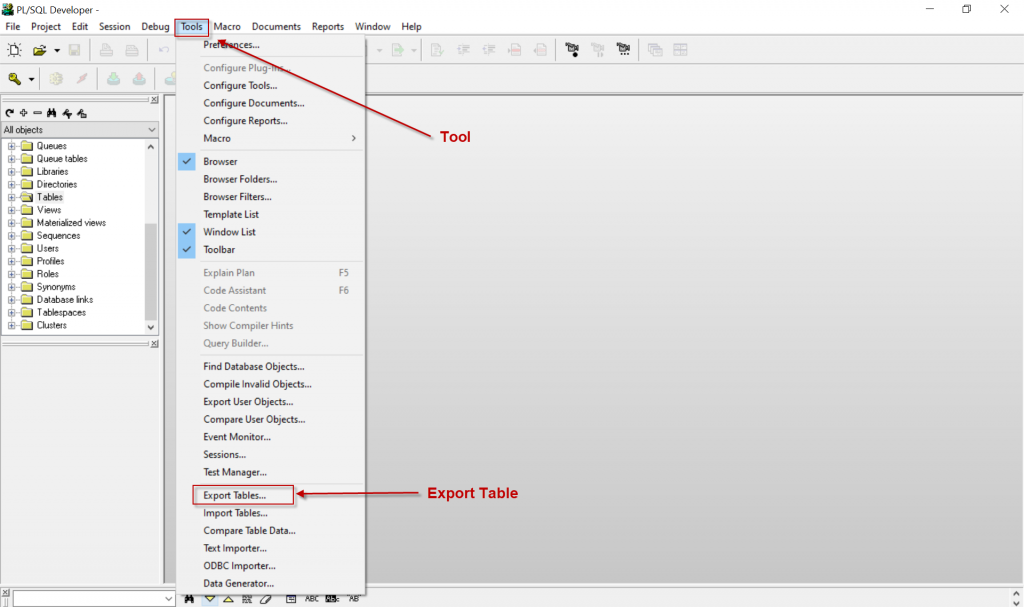
2. จะปรากฎหน้าจอด้านล่างนี้ ไปที่ Tab SQL Inserts
2.1 ทำการเลือก Table ที่ต้องการ Export
2.2 เลือก path ที่จัดเก็บไฟล์ และทำการตั้งชื่อ ซึ่งไฟล์ที่ได้นั้น จะเป็นนามสกุล .sql
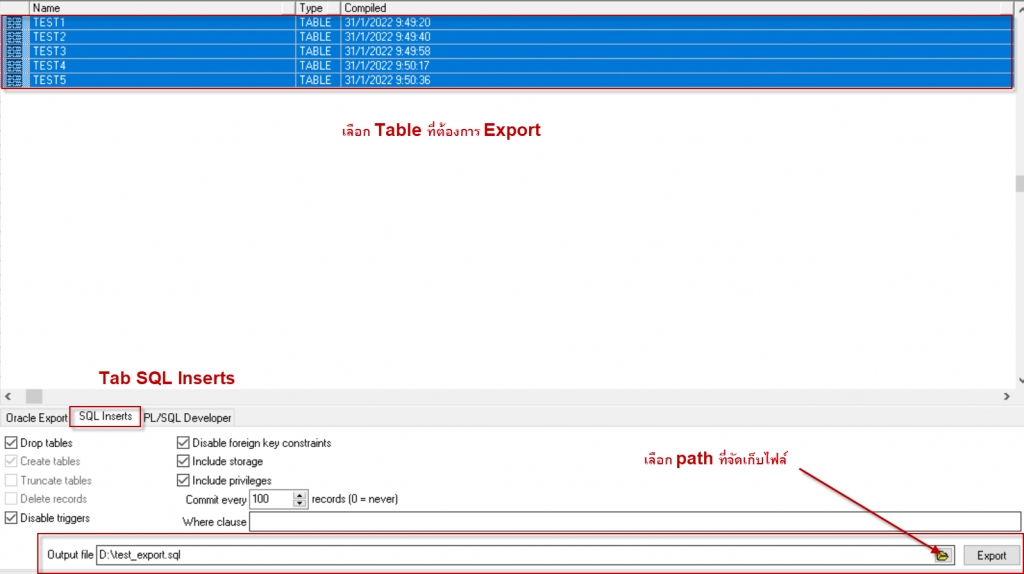
3. ทำการ Export โดยกดที่ปุ่ม “Export” และรอจนกว่าจะแสดงแถบสถานะด้านล่าง “Exporting tables… Done”

4. ไปที่ path ที่จัดเก็บไฟล์ จะแสดงไฟล์ที่ Export สำเร็จ

Import Tables
- ไปที่ Tool –>> Import Tables
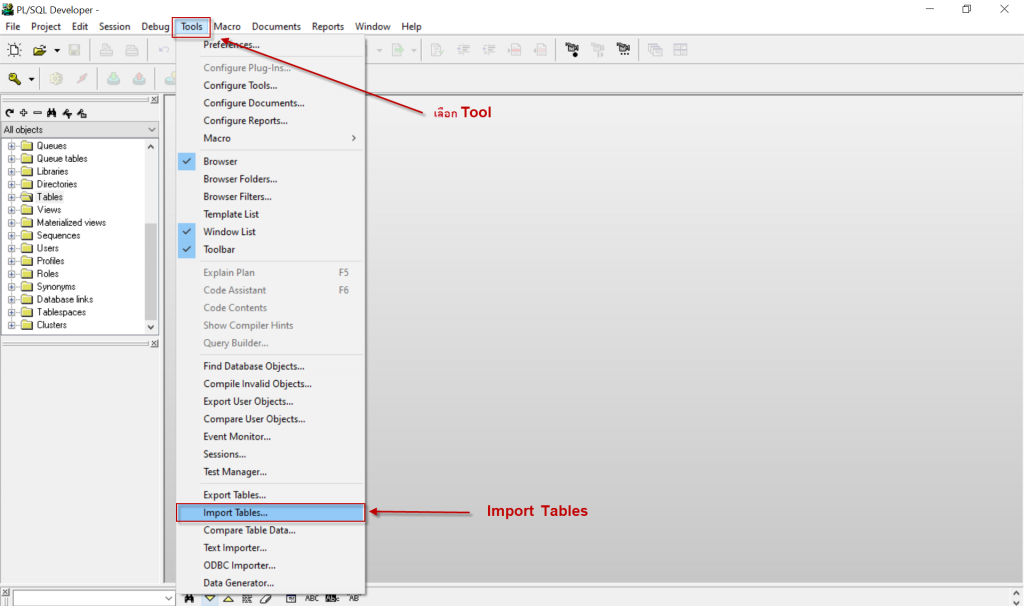
2. จะปรากฎหน้าจอด้านล่างนี้ ไปที่ Tab SQL Inserts ทำการเลือก file ที่ต้องการ Import
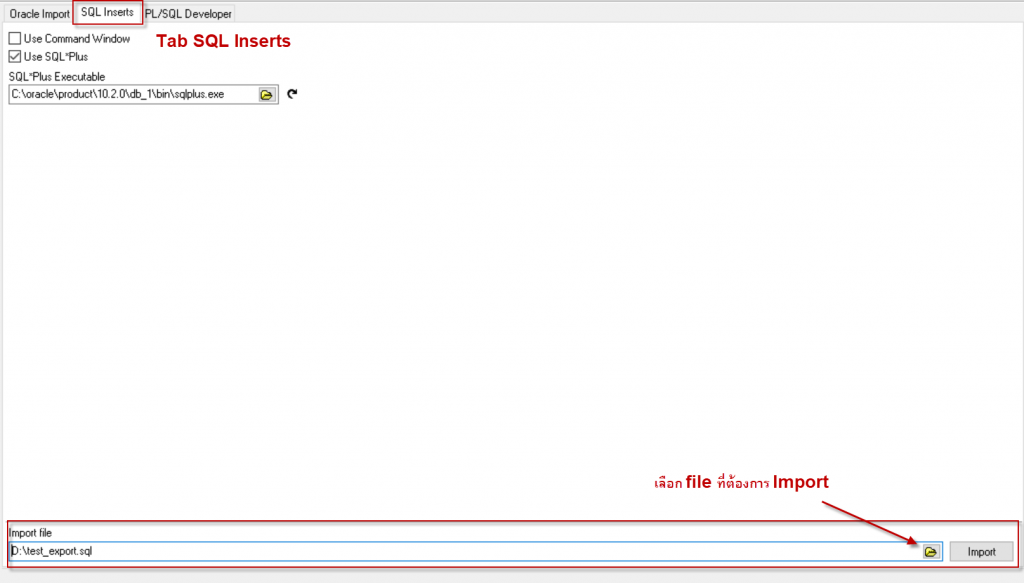
3. ทำการ Import โดยกดที่ปุ่ม “Import” และรอจนกว่าจะแสดงแถบสถานะด้านล่าง “Executing Oracle SQL*Plus Utility, please wait… Done”

4. เสร็จสิ้นการ Import
