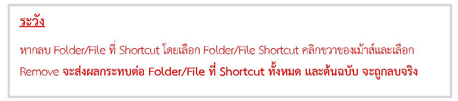- คลิกเลือก Folder หรือ File ที่ต้องการ Shortcut และกดปุ่ม Shift พร้อมกับปุ่ม Z จะปรากฏหน้าต่างให้เลือก Drive ที่จะนำไปวาง
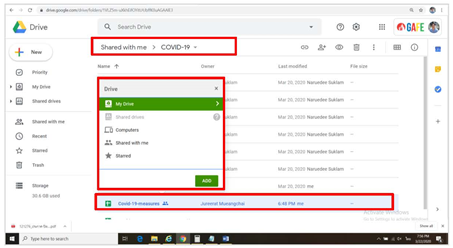
- เมื่อเลือกพื้นที่ (Location) ที่จะวาง Folder / File ที่ต้องการ Shortcut และกดปุ่ม ADD HERE
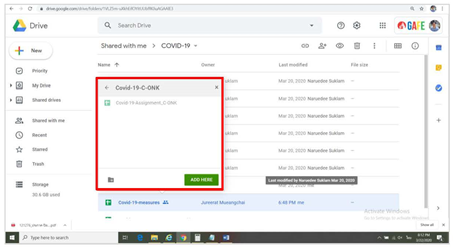
- หลังจากนั้น จะปรากฏหน้าต่าง “Change who has access ?” ให้กดปุ่ม MOVE
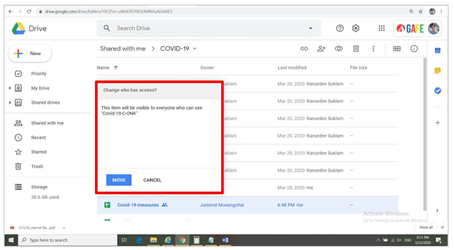
- ผลลัพธ์
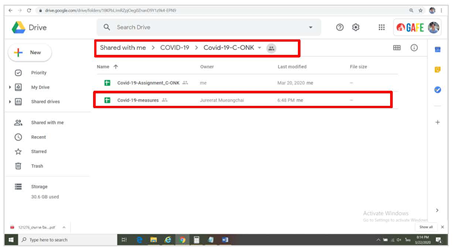
- คลิกเลือก Folder/File ที่ Shortcut และคลิกขวาของเม้าส์ จะปรากฏเมนูให้เลือก View Details
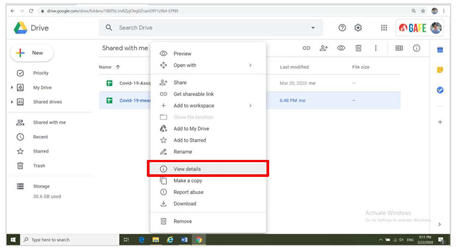
- จะปรากฏรายละเอียดของ Folder/File ให้เห็นด้านขวามือของจอภาพ สังเกต Location มีมากกว่า 1 Location ซึงเป็นผลจากการทำ Shortcut ตามขั้นตอนข้างต้น
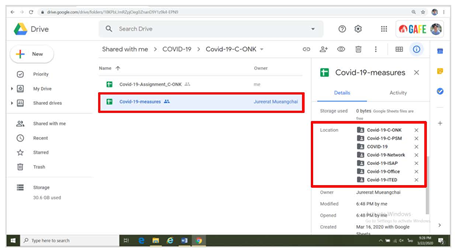
- หากต้องการยกเลิก/ลบ Folder/File ที่ Shortcut ให้ดูที่ Location และเลือกเครื่องหมาย “X” Location ที่ต้องการ Remove ออกเท่านั้น