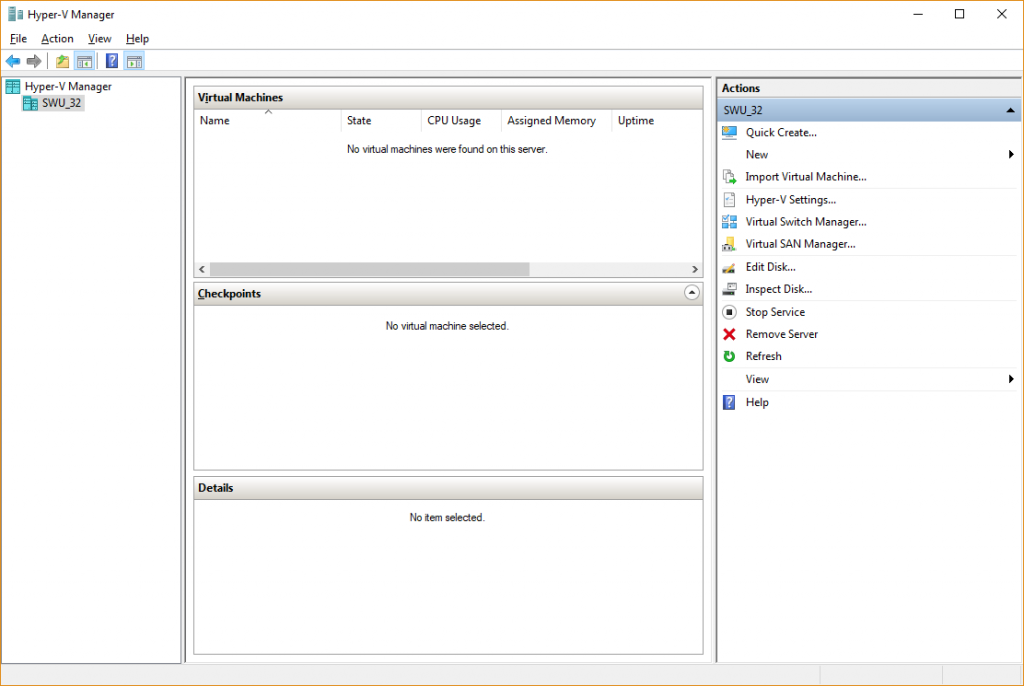ตรวจสอบคุณลักษณะ
ในการที่เราจะเปิดใช้งาน Hyper-V บน Windows 10 ได้นั้น ต้องเข้าตามข้อกำหนดดังนี้
– Windows 10 Enterprise, Pro, or Education
– 64-bit Processor with Second Level Address Translation (SLAT).
– CPU support for VM Monitor Mode Extension (VT-c on Intel CPUs).
– Minimum of 4 GB memory.
ถ้าตรงตามข้อกำหนดข้างต้นแล้ว เรามาเริ่มกันเลย
ขั้นตอนแรกให้เราเปิด Control Panel ดังรูป
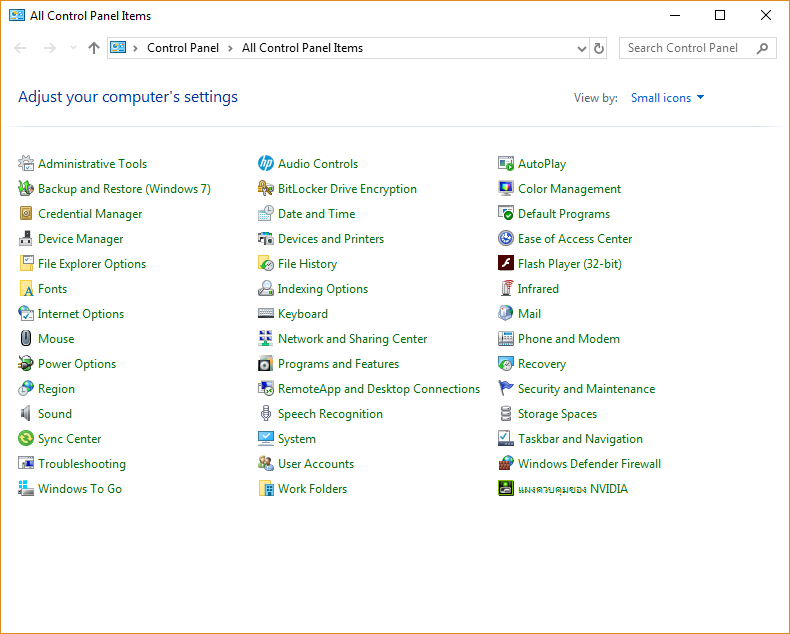
เปิด Programs and Features
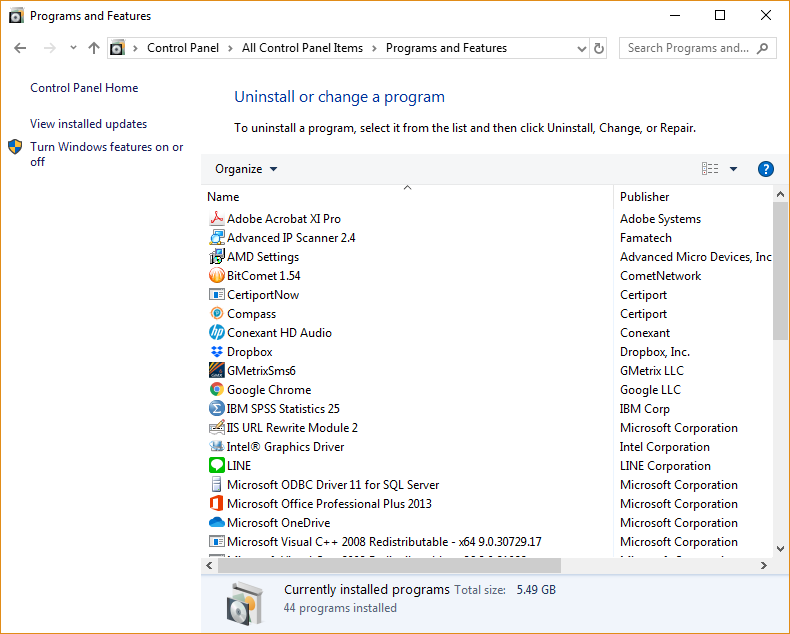
คลิกที่ Turn Windows features on or off
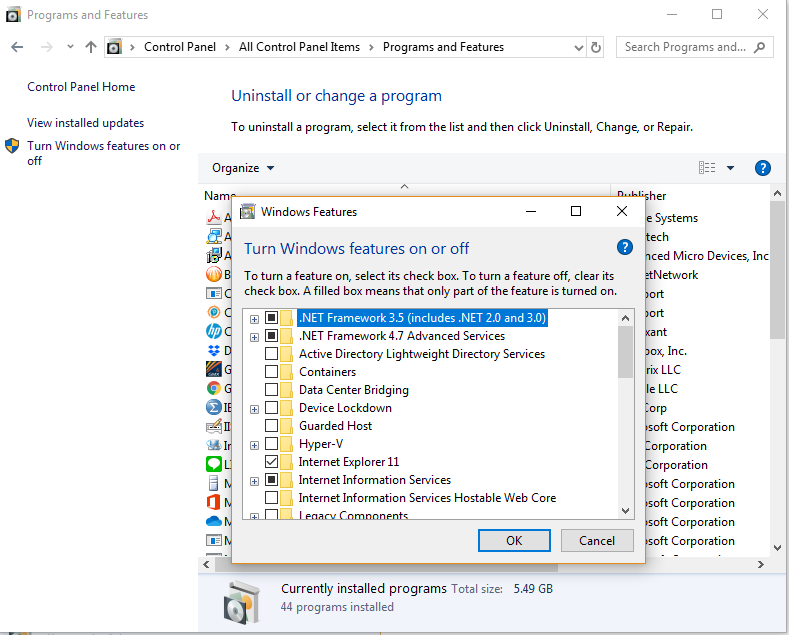
คลิกเลือก Hyper-V แล้วกด OK
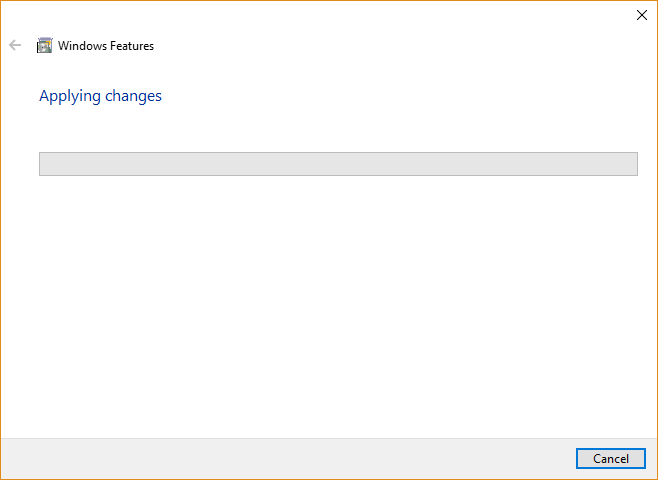
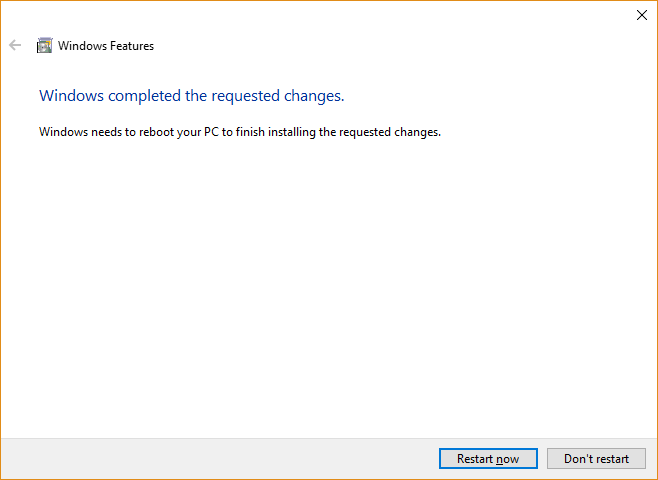
เมื่อติดตั้งเรียบร้อยเลือก Restart now
หน้าต่าง Hyper-V Manager