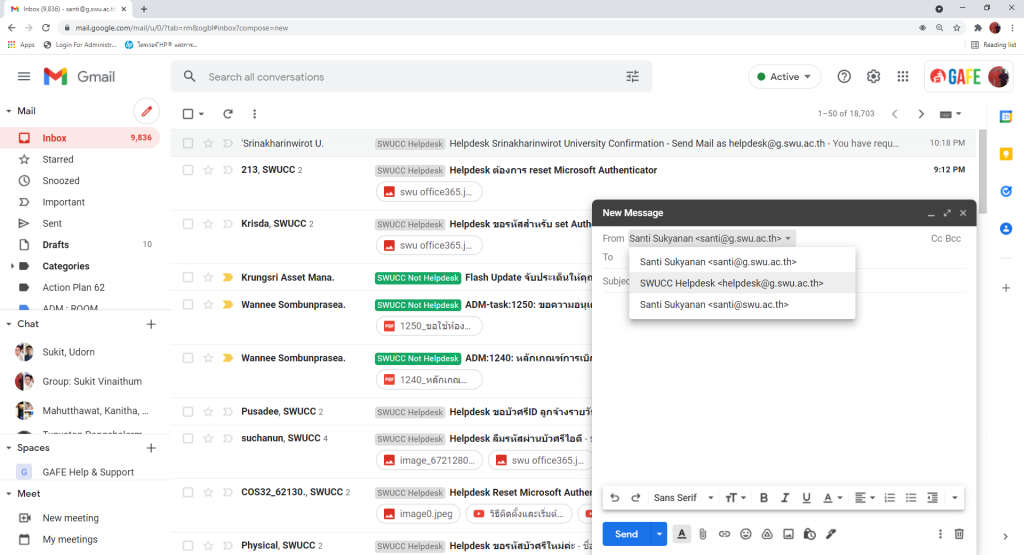สำหรับท่านที่เพิ่งเริ่มต้นใช้งาน Group mail คงมีความสงสัยว่าเราจะสามารถส่ง email โดยใช้ที่อยู่ (email address) เป็น Group mail ที่ท่านดูแลได้อย่างไร วันนี้เรามาลองทำตามดูนะครับ
ขั้นตอนที่ 1: เพิ่มที่อยู่ (email address) ที่คุณเป็นเจ้าของ
1. ให้เปิด Gmail
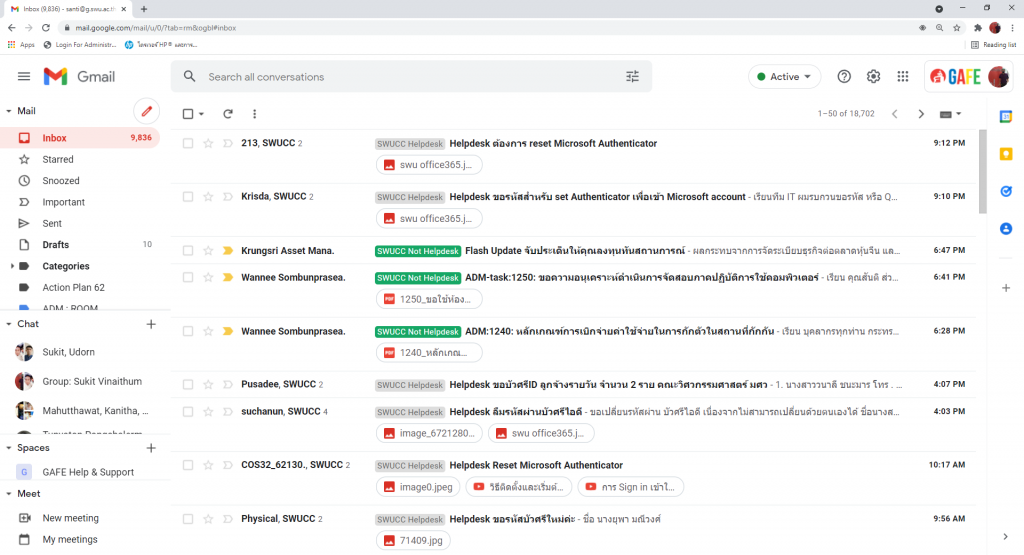
2. ที่มุมบนขวา ให้คลิกการตั้งค่า (Settings) จากนั้นดูการตั้งค่าทั้งหมด (See all settings)
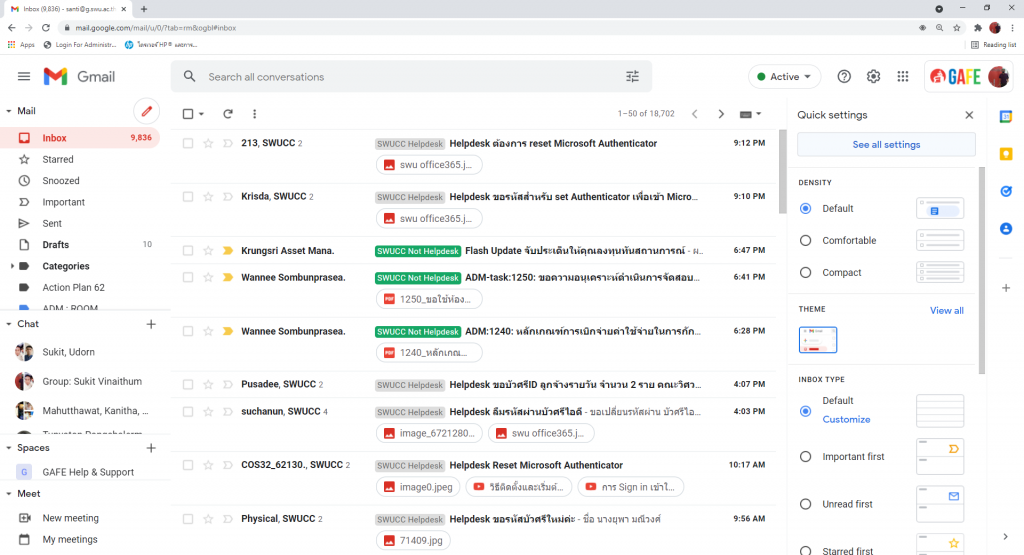
3. คลิกแท็บบัญชีและการนำเข้าหรือบัญชี (Accounts) ในส่วน “ส่งอีเมลในชื่อ” (Send mail as:)ให้คลิกเพิ่มที่อยู่อีเมลอื่น (Add another email address)
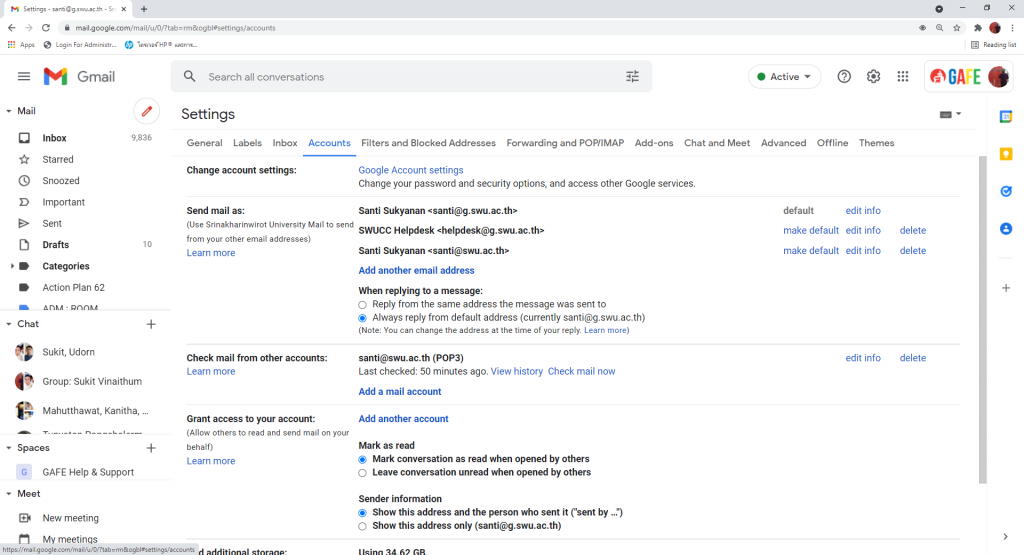
4. ให้ระบุชื่อและที่อยู่ที่คุณต้องการส่ง คลิกขั้นตอนถัดไป (Next Step)
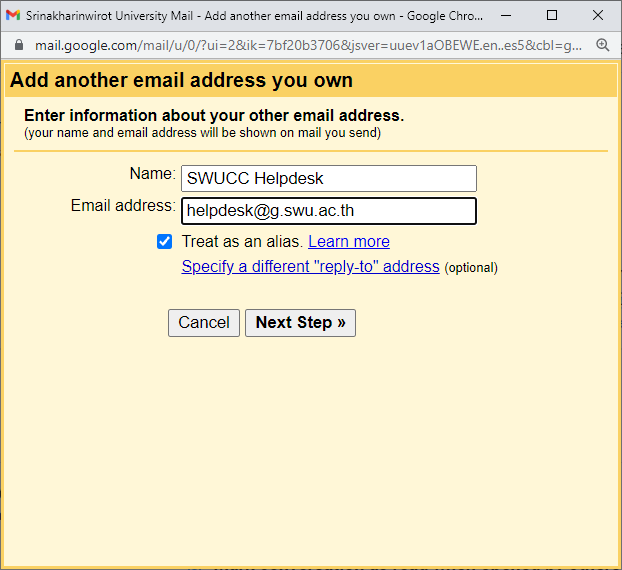
5. ส่งการตรวจสอบ (Send Verification)
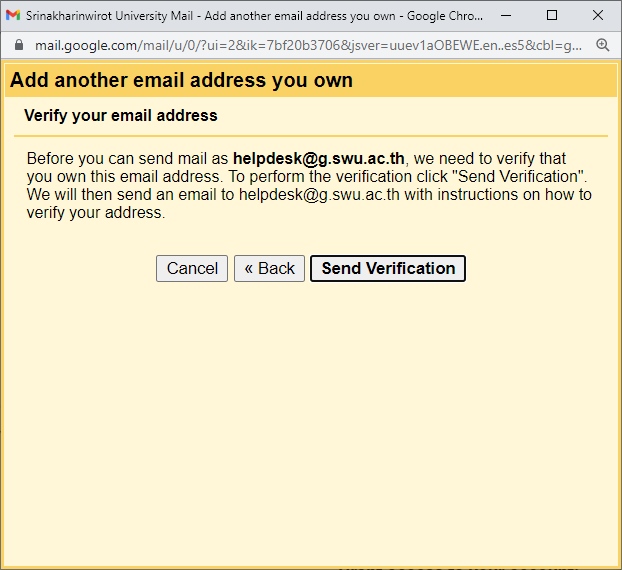
6. ที่หน้าต่าง Confirm verification and add your email address เราสามารถเลือกยืนยันได้ครับว่าจะคลิกลิ๊งจากอีเมล์ที่ระบบส่งมาให้ หรือจะเอา Code จากอีเมล์มาใส่แล้วกดปุ่ม Verify ก็ได้ ในที่นี้ผมขออนุญาตปิดหน้าต่างนี้ เพราะจะไปยืนยันโดยการกดคลิกลิ้งจากอีเมล์ครับ
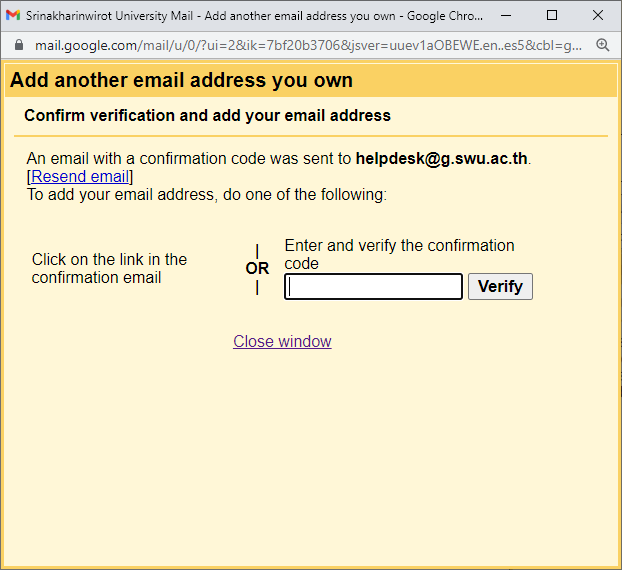
7. ที่ inbox จะเห็นอีเมล์ที่ส่งมาจากระบบครับ
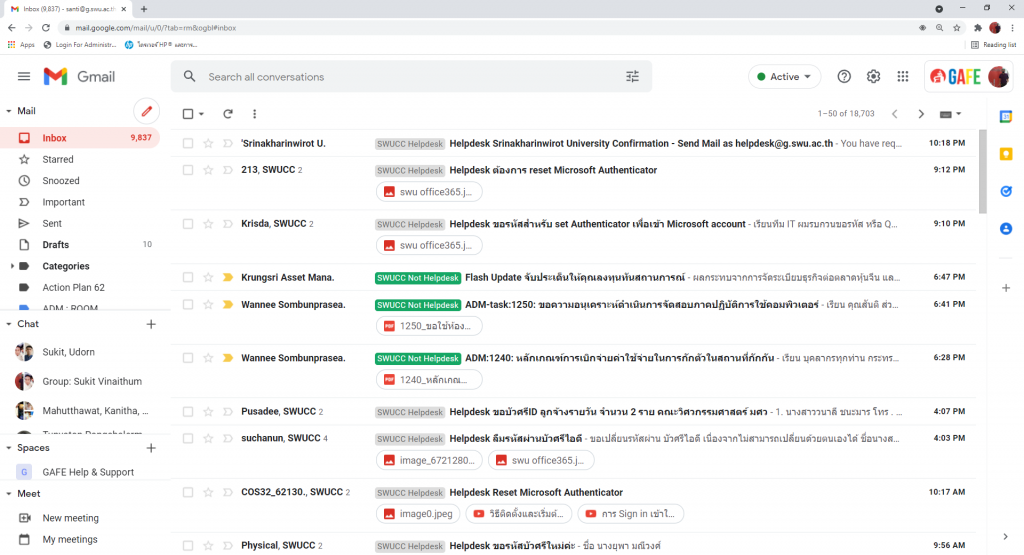
8. หลังจากนั้นเมื่อท่านจะส่งเมล์ ท่านสามารถเลือกส่งได้จากที่อยู่ที่ท่านต้องการได้ตามรูป