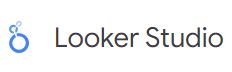
https://lookerstudio.google.com/u/0/navigation/reporting
- เข้าไปที่ https://lookerstudio.google.com/u/0/navigation/reporting จะสังเกตุได้ว่า Lookerstudio สามารถใช้สรุปผลได้หลายบริการ
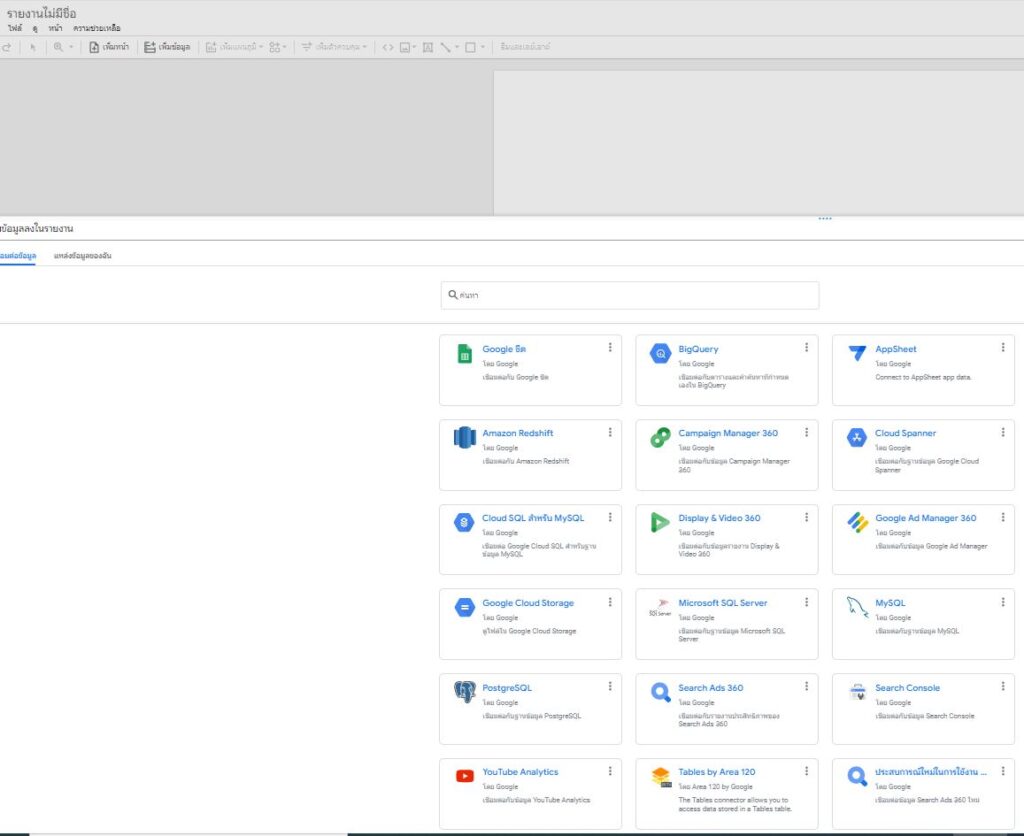
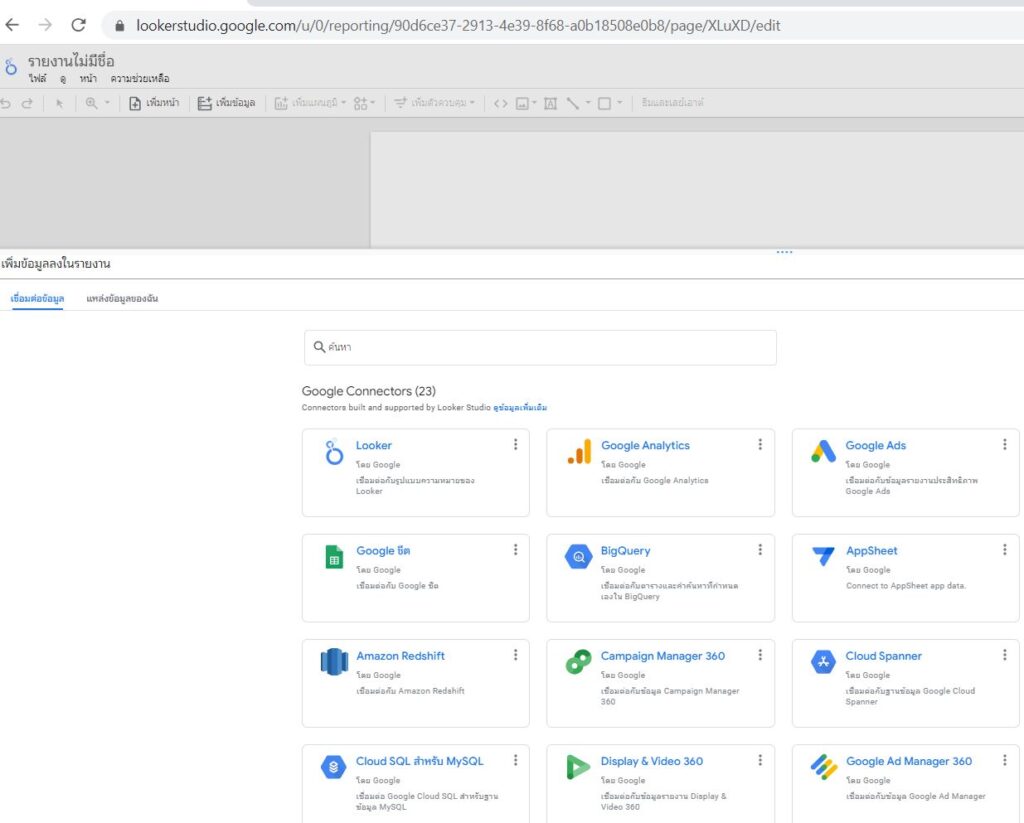
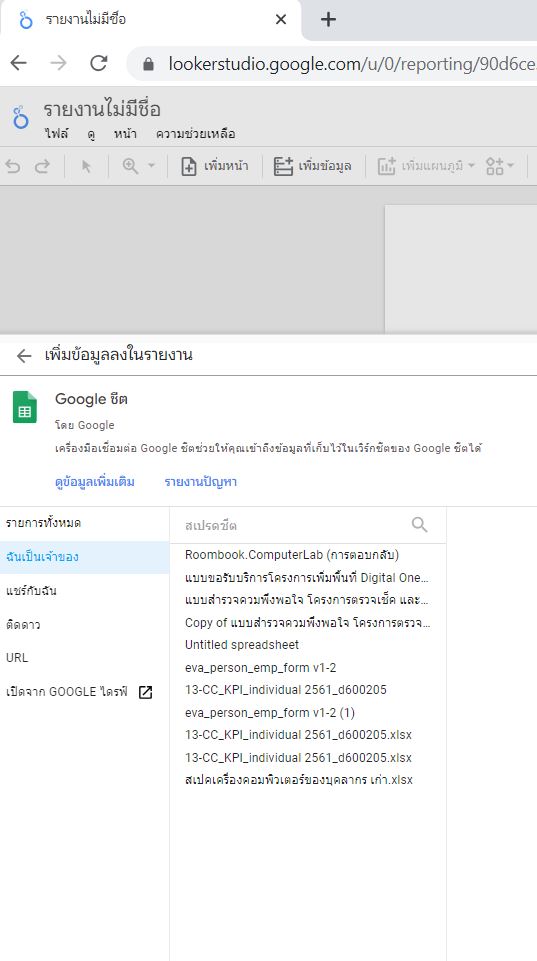
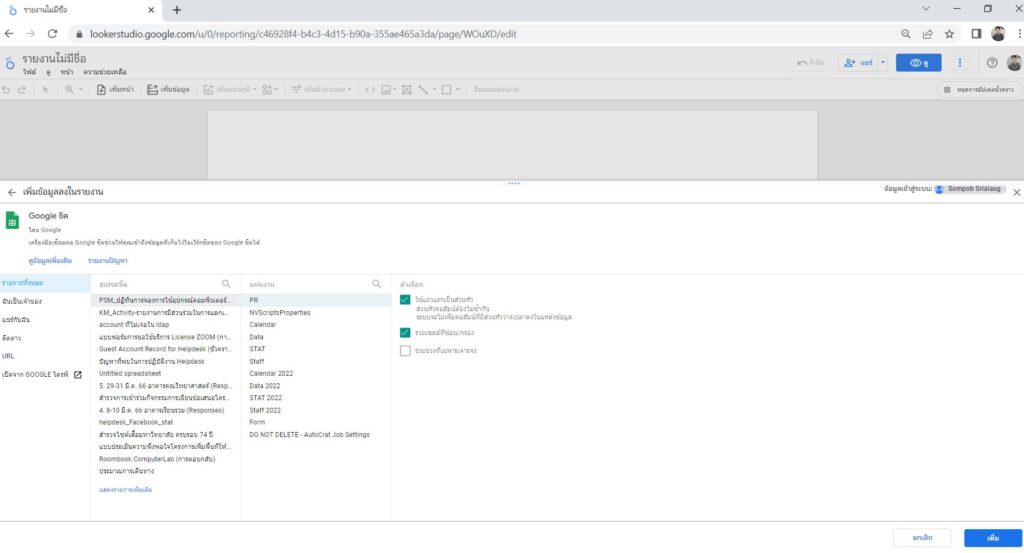
4.เลือก Google Sheet ที่ต้องการ แล้วกด “เพิ่ม/Add” ที่จะใช้ในการสรุปผล
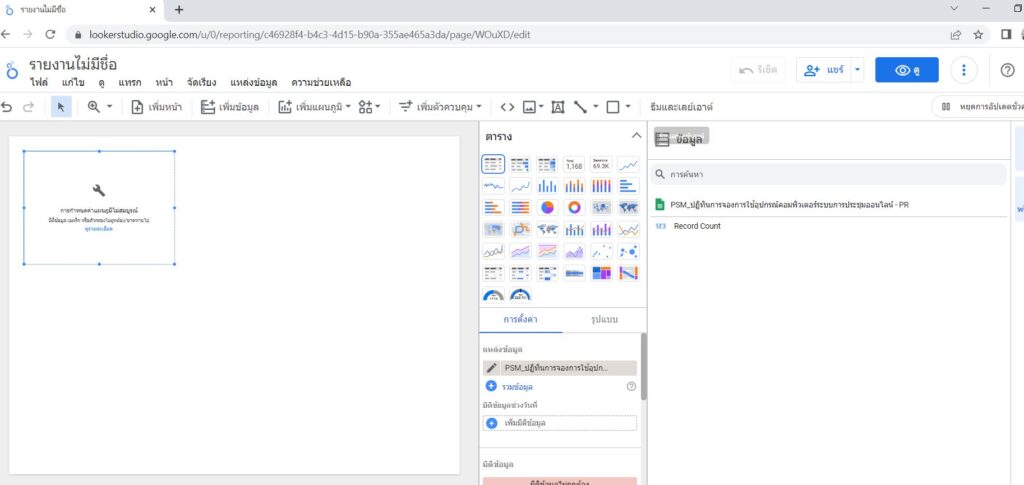
5.มีหลายรูปแบบที่ใช้แสดงผล เลือกได้ตามความชอบ
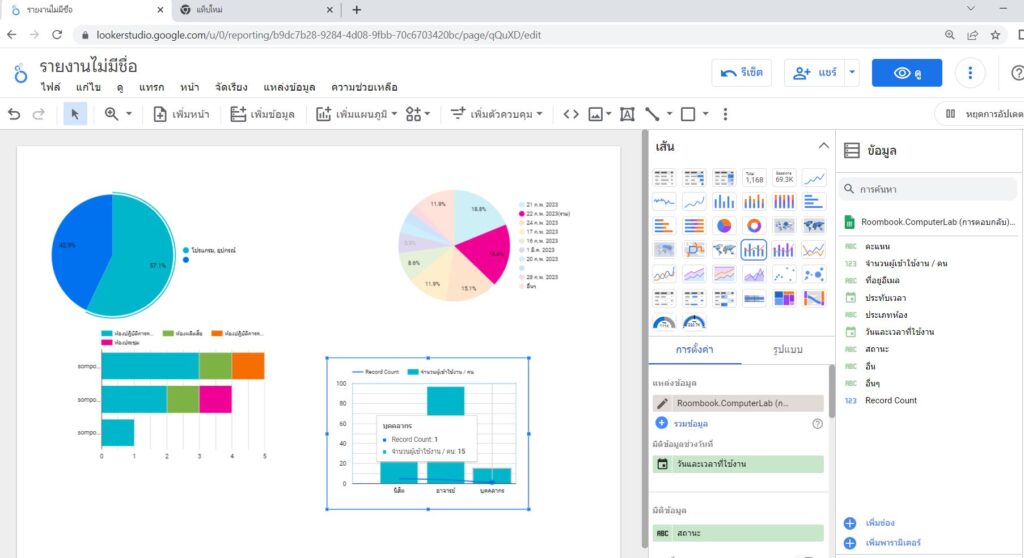
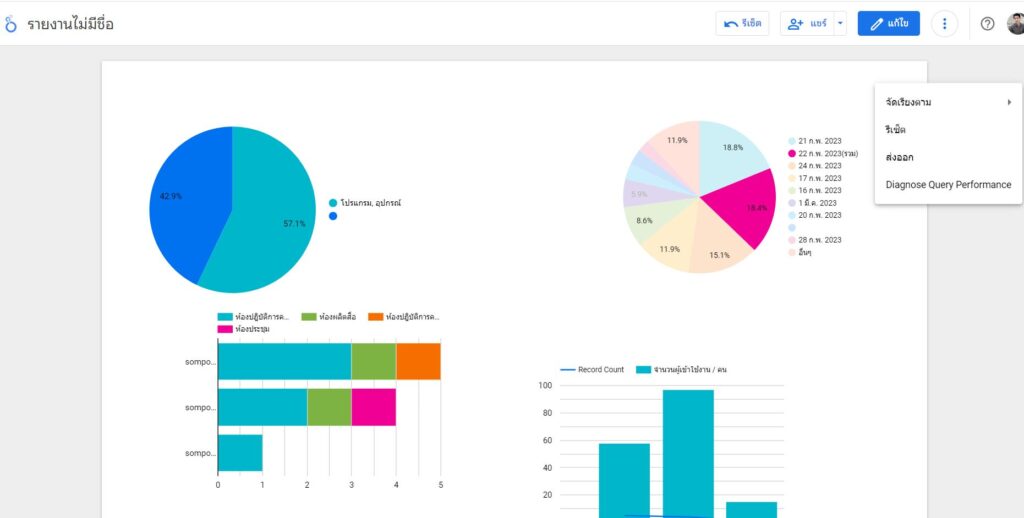
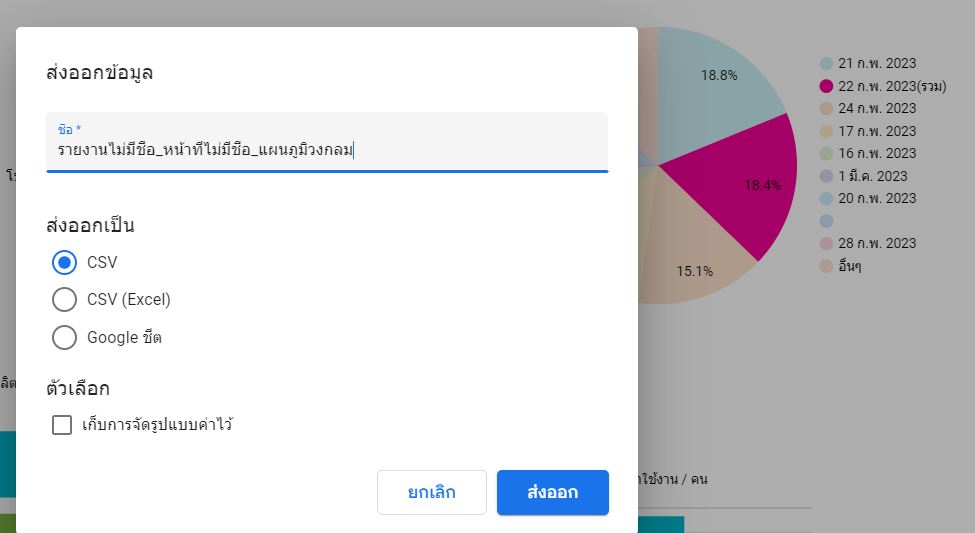
6.สุดท้ายสามารถ Export File สรุปผลเผื่อนำเสนอได้เลย
